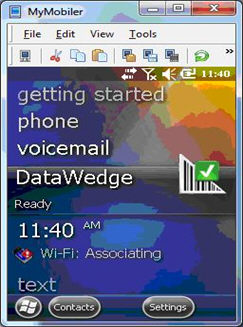
ADJUSTING THE "BEEP" VOLUME ON MC9190
Tap DataWedge icon to configure scanner:
Figure 1:
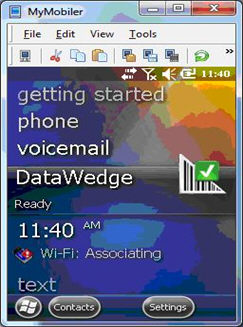
Tap "Advance Configuration":
Figure 2:
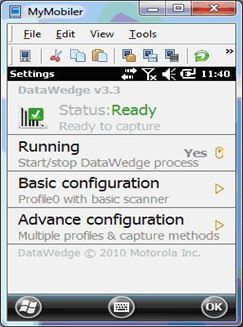
Tap "Profiles":
Figure 3:
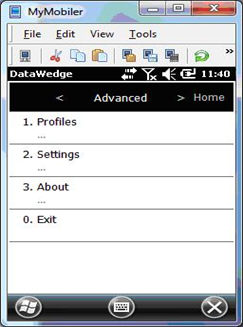
Tap "Profile0":
Figure 4:
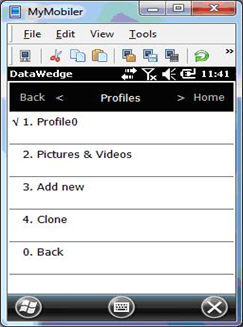
Tap "Input":
Figure 5:
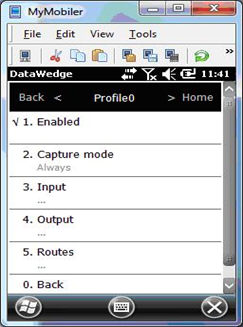
Tap "Scanner":
Figure 6:
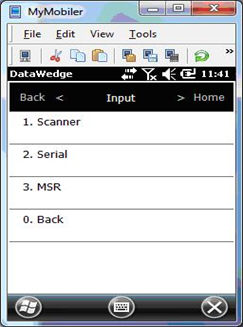
Tap the default scanner (i.e. the one checked):
Figure 7:

Tap "Feedback":
Figure 8:
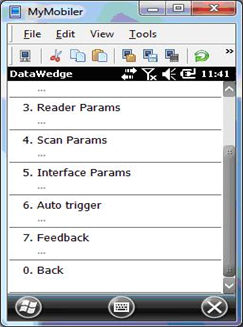
Tap "Good Decode":
Figure 9:
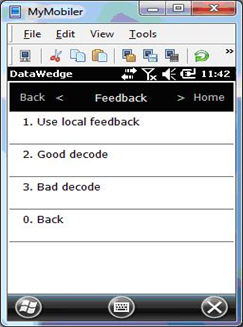
Tap "Beeper":
Figure 10:
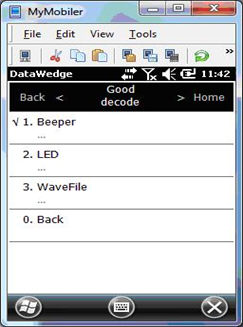
Tap Volume:
Figure 11:
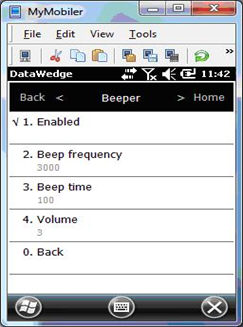
The volume must be between 0 (softest) and 3 (loudest):
Figure 12:
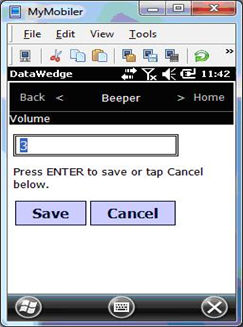
Please make sure to follow the menus BACK and then HOME to save your changes. Tapping "X" will NOT save your changes.