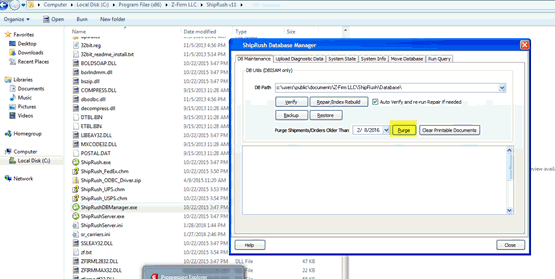
CHANGING SHIPRUSH SERVERS
NOTE: Server moves are NOT covered by the WiSys Support and Maintenance plan. If you are uncomfortable performing the steps below to change your ShipRush Server, please contact WiSys support at support@wisys.com . We will be happy to create a service agreement to assist you with your server move.
This example will deal specifically with the UPS Install because it is required to be installed first. FedEx also has to be installed but is extremely straight forward once the UPS install is done.
Before moving a ShipRush database to a new server, it is strongly recommended the database be purged as a heavily used database that has not been purged in a year, will easily take an hour or more to import.
Purging Data
As mentioned above, the import process time will be determined by the current size of the database. Purging allows you to reduce the size of your DB by removing records previous to a certain date. It is recommended to purge and retain only 30 days of data before importing.
The purge function is found in the Database Manager C:\Program Files (x86)\Z-Firm LLC\ShipRush v11\SgipRushDBManager.exe under DB Maintenance
Figure 1: Purge Function
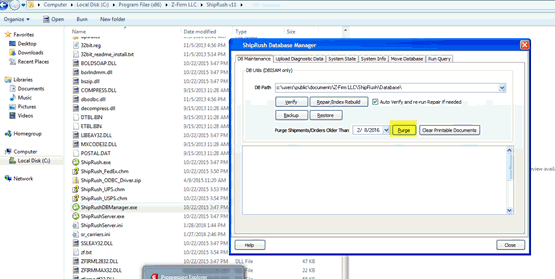
Once your existing database has been purged, there are two components to a Client/Server ShipRush Setup.
1. Server
The machine that has an Installation of ShipRush. When initially installed,
this was identified as the “Server”. The server when installed starts
a service called ShipRush Service.exe that advertises
that it has a database available for use to other ShipRush Client installs
on the network.
2. Clients
A number, per license, of Client installs that were identified as Workstations
and pointed to the Server.
Any new install of ShipRush, whether Server or Client, will create a directory
as the Program folder (and rates folder for UPS Pro), and it will create
a C:\Users\Public\Documents\Z-Firm LLC\ShipRush folder as the repository
for the database (database folder) and/or for the connection and settings
.INI files (root) for the server.
The .INI files for each service (UPS, FedEx, USPS)
hold local setup settings for printers, rate folders etc.
The
ShipRushConnectionString.ini stores the
information as to whether the client, or server, looks locally or to a
server for connecting to the database.
Figure
2: ShipRush .ini files
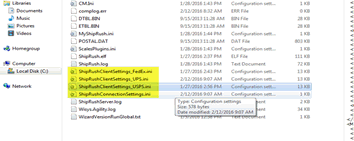
Figure 3: ShipRushConnectionSettings.ini
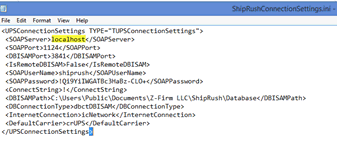
ShipRush is very particular about where the database is and whether it is setup properly, so it cannot just be moved from the old server to the new server.
A new install of ShipRush (using the same version as the clients) on a new server is required.
INSTALLING SHIPRUSH ON THE SERVER
System Requirements:
ShipRush should be installed on the least busy server on the network. We do NOT recommend installing ShipRush on the SQL server.
Ideally the server where ShipRush is installed should have Solid State drives for performance reasons.
Start by downloading the latest installation file directly from the ShipRush Server.
http://www.shiprush.com/downloads/product_downloads.shtml
Always install ShipRush versions in the following sequence. UPS Pro, FedEx, USPS
Be sure to be logged in as a user with full admin rights to the PC or Server the install is being performed on.
For Windows Server 2008 and later, right click the ShipRush_v10_UPS icon and select ‘Run As Administrator’. This step is required even when you are already logged in as an Administrator.
Figure 4: Run as Administrator
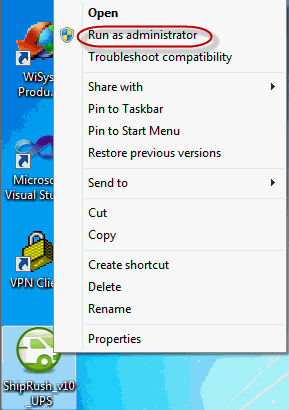
Next you will see ShipRush installing its programs.
Figure 5: ShipRush installation begins
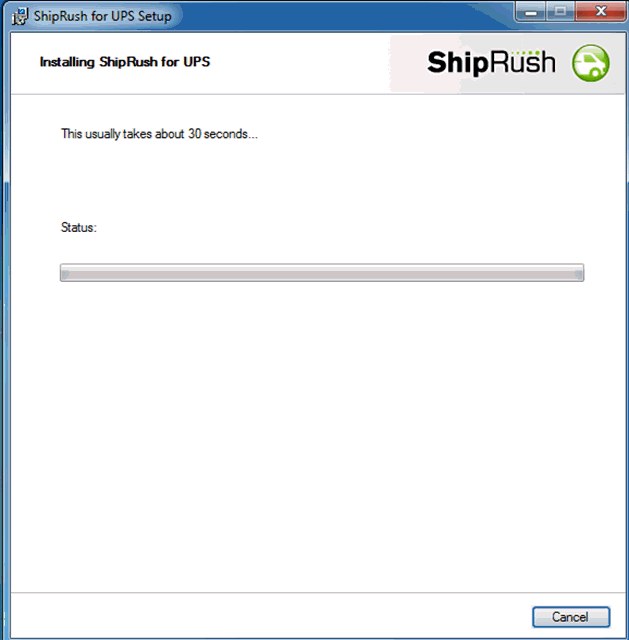
Followed by a Welcome to ShipRush screen
Figure 6: ShipRush Welcome Screen
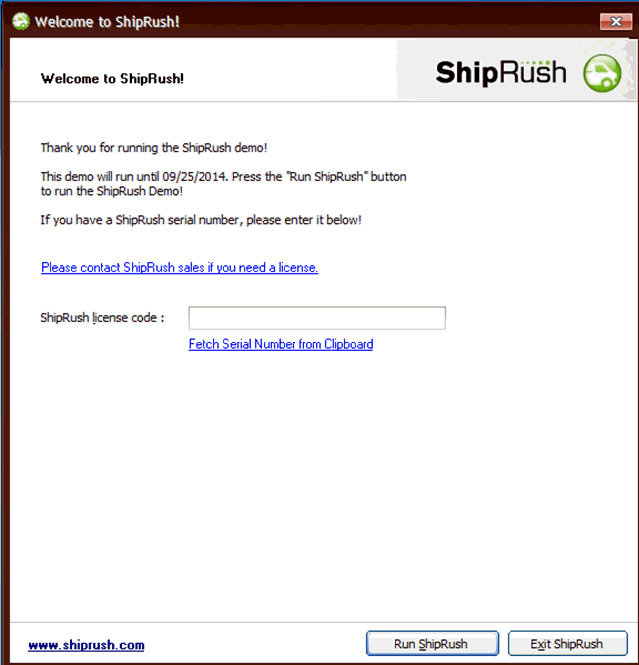
On this screen please enter the License Code that was provided to you by WiSys when your system was purchased and click the Run ShipRush button. If you do not have this code, please e-mail support@wisys.com and they will get it to you. DO NOT proceed past this screen without the proper license code.
After you enter the license code, ShipRush will ask "Is this a new installation of ShipRush". Select "No, I want to update an existing ShipRush System"
Figure 7: Selecting to upgrade
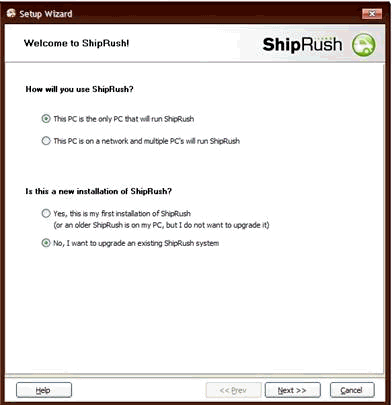
Next select the UPS Shipping mode.
Figure 8: Selecting the mode
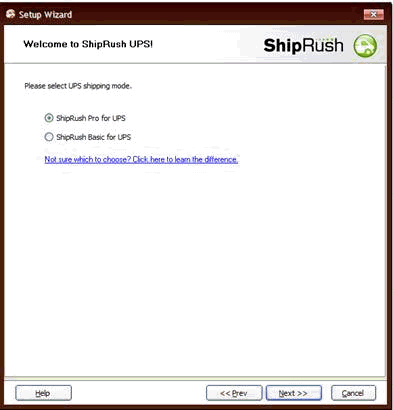
On the next screen, select Import shipper account and shipment data from the ShipRush system described below.
Figure 9: Selecting to import
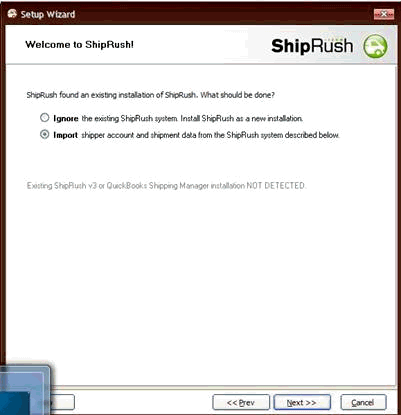
The next screen will ask to import the data. Search for the db as shown in Figure 10 below, and click next.
Figure 10: Importing data
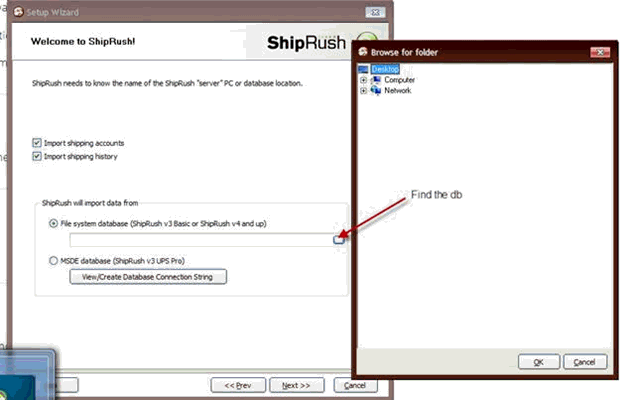
The install will go through an import process that may take some time but will import all data from the previous database into the new database. Once complete, it will start the service and the new DB is ready to use. You can then run the FedEx and/or USPS installs as needed on the Server.
Once this is complete on the new server, update any Clients ShipRushConnectionString,INI file and point it to the new server.